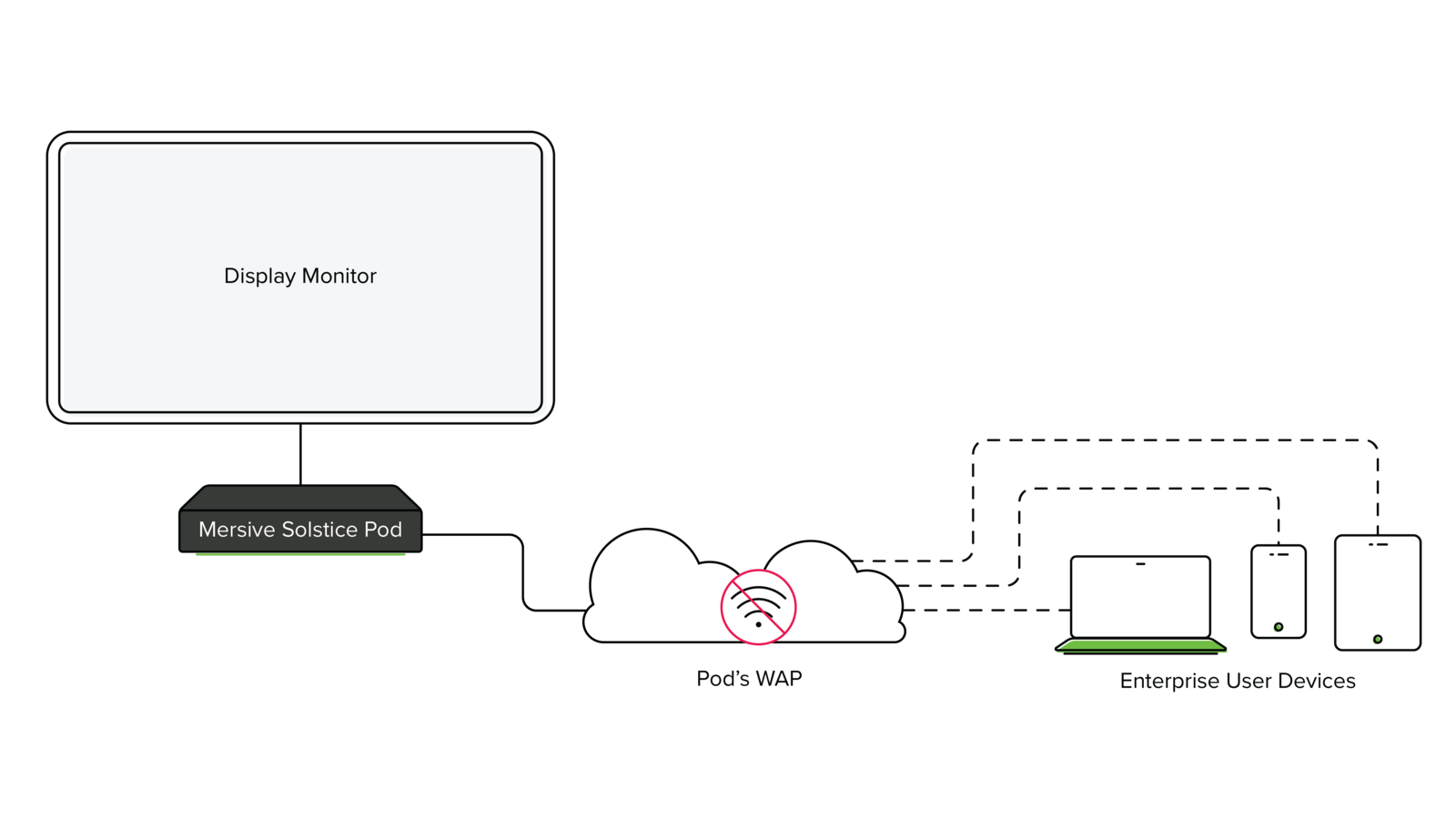7 Network Options for the Solstice Pod
The Solstice Pod enables BYOD wireless content sharing, markup, conferencing, and more from user laptops and mobile devices to the display(s) in a meeting or learning space. To accomplish this, Solstice is designed to leverage the existing WiFi/Ethernet networks. The Solstice Pod comes equipped with two separate network interfaces that enable several unique network deployment options.
Solstice can be flexibly and securely deployed on a broad range of IT networks, including those with complex network architectures, segmented VLANs, or separate guest and enterprise networks. See the full documentation on Network Settings for details on how to configure your Solstice Pod’s network settings and view the list of all the required network ports Solstice may need to utilize.
Mersive recommends attaching your primary enterprise network to the Pod using a wired Ethernet connection for best performance. However, there are multiple ways to configure your Pod’s network settings and allow users on different networks to collaborate on the same display. The Solstice Pod network deployment options are:
The Pod is attached to the main enterprise network via Ethernet. This configuration is ideal for businesses that have a single flat network that both the Pod and user devices will be connected to. Mersive recommends attaching the main enterprise network via Ethernet for the best performance.
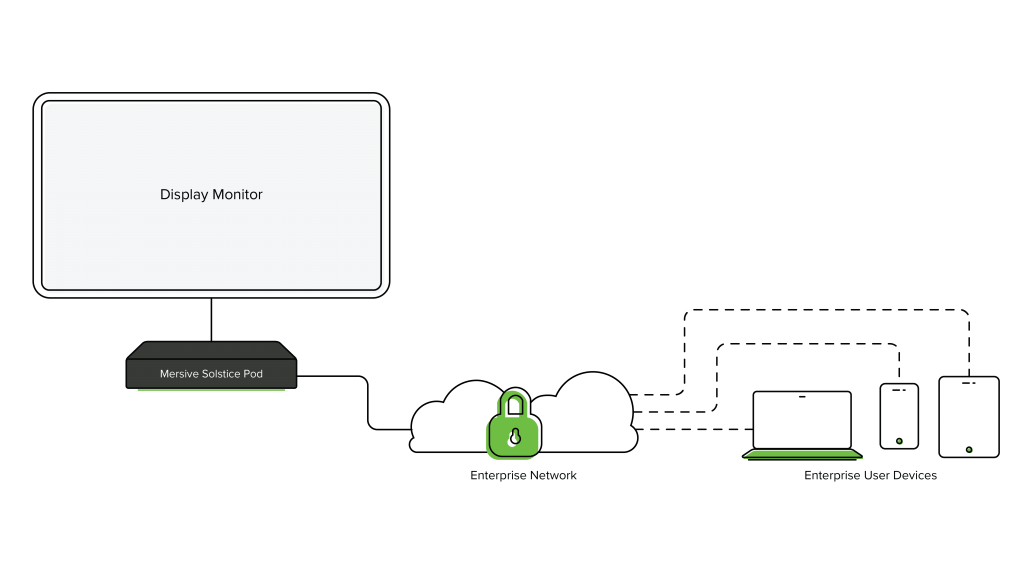
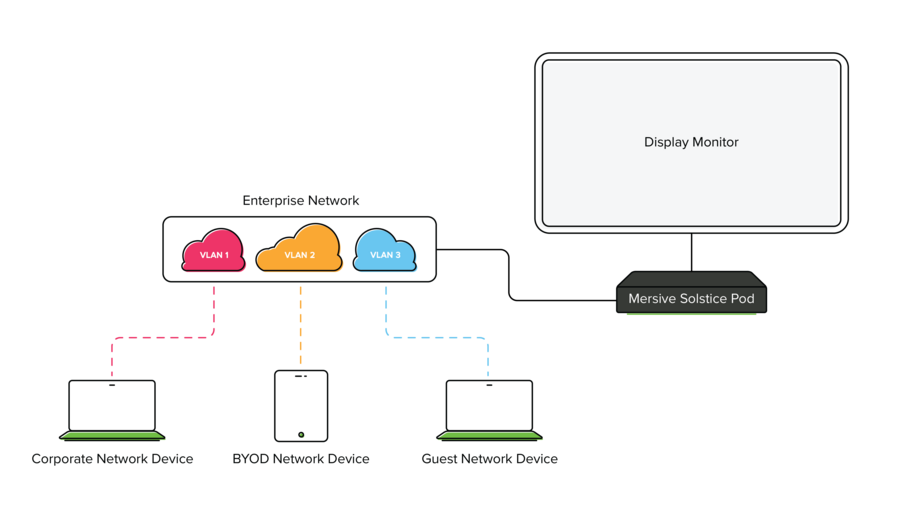
This configuration is the best solution for high-security networks with segmented VLANs on the main enterprise network. This is another configuration that is ideal for companies or campuses where users on different networks need to connect to the same Solstice display. The Solstice Pod is attached to the enterprise network via Ethernet, and VLAN support is configured on the Pod by adding each VLAN tag. This allows Solstice to support tagged traffic from up to 3 VLANs in addition to supporting untagged traffic over the wired Ethernet interface.
The Pod is attached to the enterprise network via Ethernet and is attached to a secondary network wirelessly (e.g. a guest network). This configuration is ideal for companies or campuses where users on different networks need to connect to the same Solstice display. For example, when both an enterprise and a guest network exist and users on each network need to connect to Solstice to collaborate.
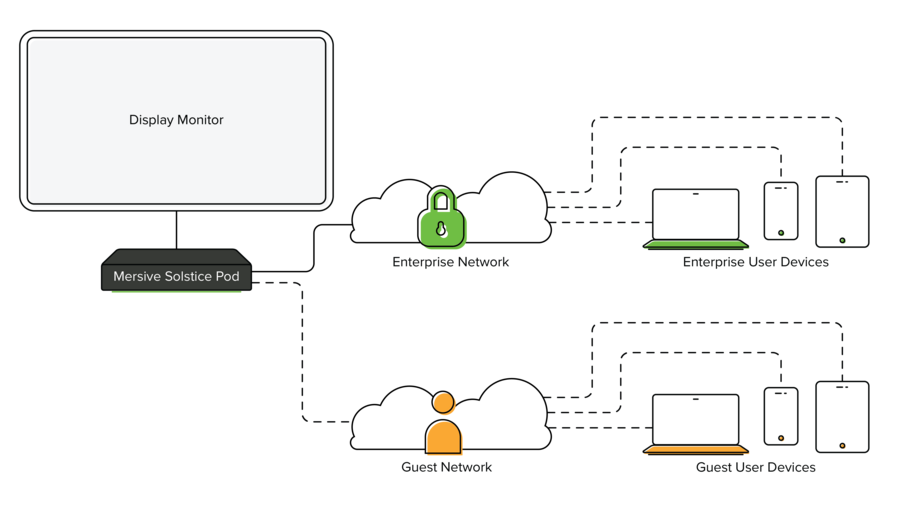
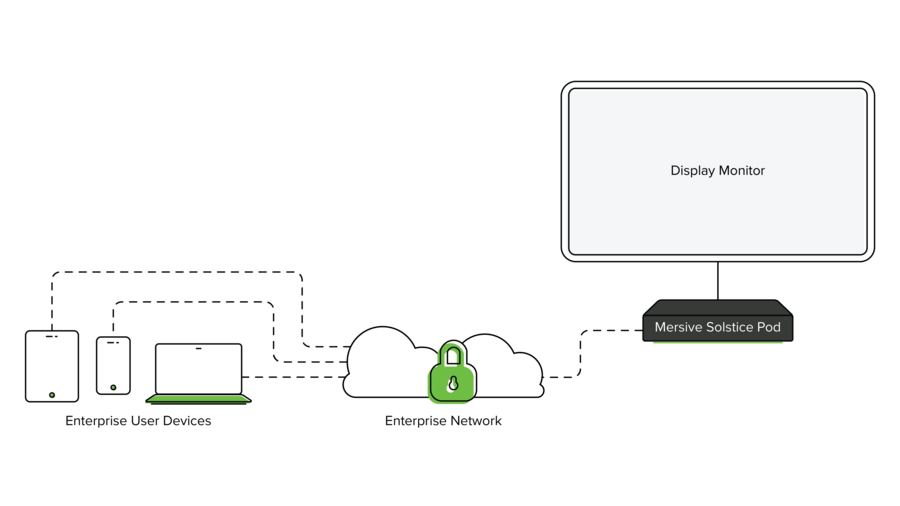
The Solstice Pod is wirelessly attached to the main enterprise network.This configuration is useful if an Ethernet jack is not available in the room to connect the Pod to. However, Mersive always recommends attaching the network via Ethernet when possible for the best performance.
5. Isolated VLAN:
This network configuration is one potential solution for high-security networks. In this setup, the Solstice Pod is attached to the network via Ethernet and all Solstice traffic is logically isolated to the VLAN. This ensures that all Solstice network traffic stays on the VLAN, as opposed to the main enterprise network.

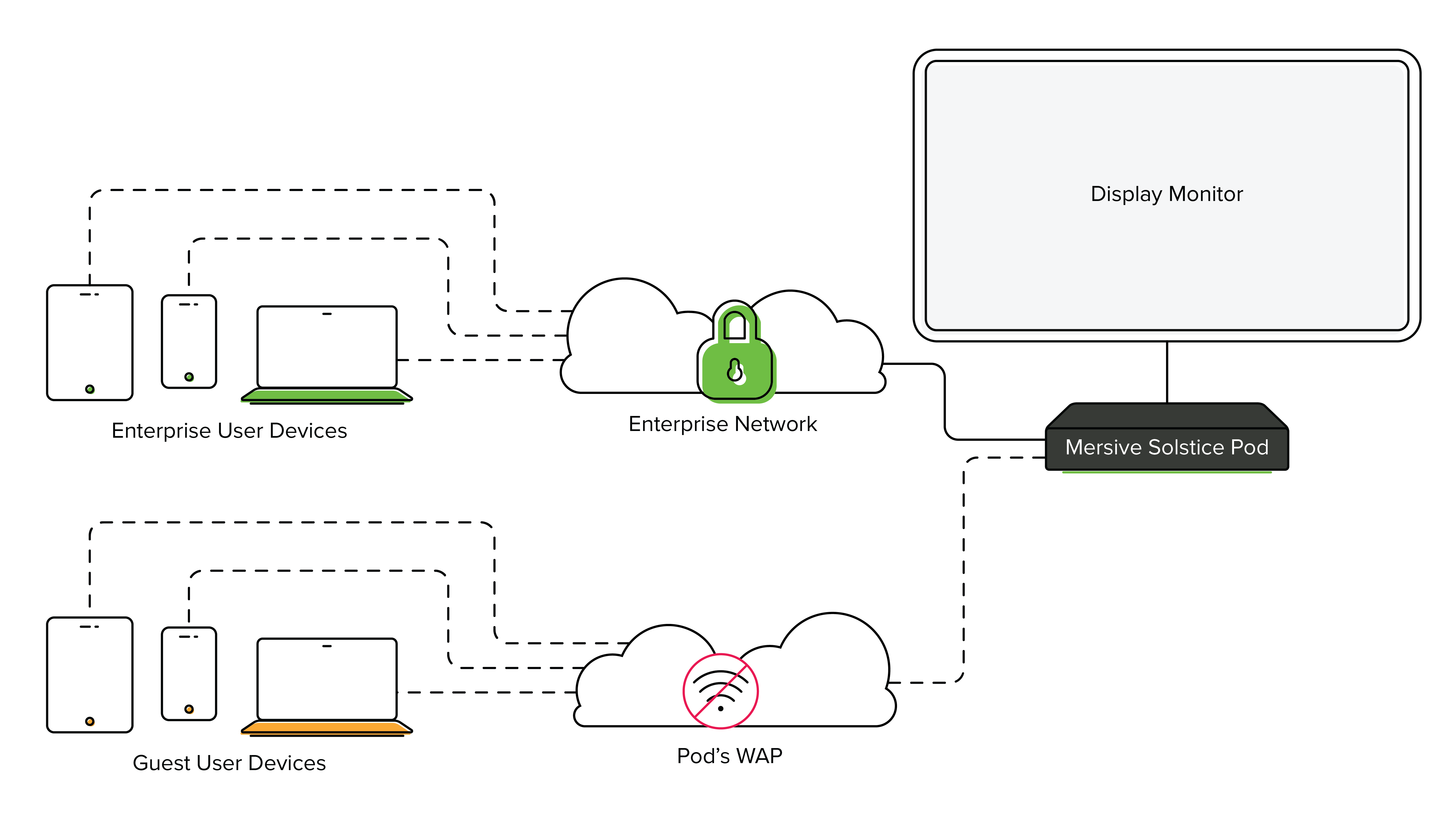
6. Main Network + WAP:
In this configuration, the Pod is attached to the main network via Ethernet and the Pod’s WAP (wireless access point) SSID is enabled.This option can be used for maintaining core network security when guest users need to collaborate in a meeting when a separate guest network is not available. By default, users connected to the WAP will not have internet access. Internet access can be granted to WAP-connected users by forwarding HTTP/S traffic to the ethernet interface, but Mersive does not recommend this for security reasons.
The WAP is a wireless hotspot that enables users to connect directly to the Pod but does not provide internet access. This configuration is useful if no network is available; however, this configuration is not recommended due to decreased performance. Mersive recommends that no more than 2-3 users connect to a WAP simultaneously, and to attach the Pod to a network when possible for the best performance.